Once you've posted a job (see article on posting your first job) you may want to go back and make some changes to it.
Read below to find out how to do so easily from your job dashboard.
From the 'Find Talent' drop-down (in the top menu bar) click on 'Job Dashboard'
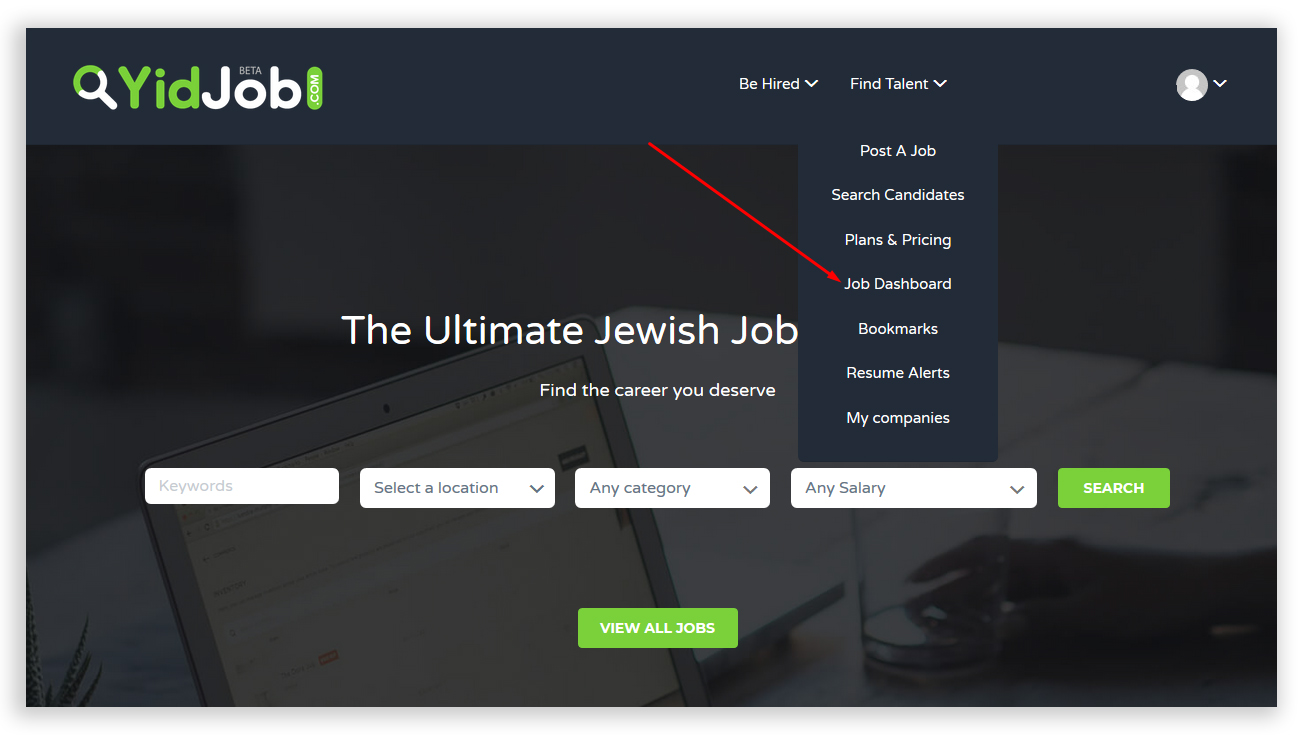
Here you will see a list of all the jobs you have posted.
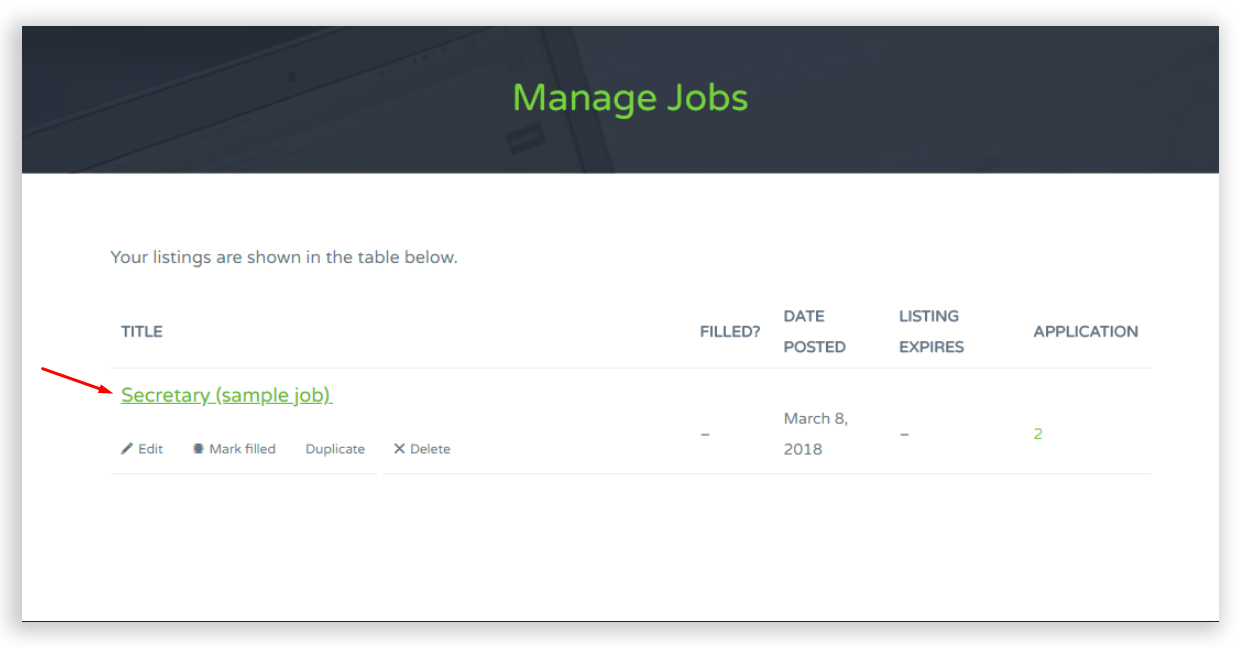
You can edit the job post, mark the job as filled (so that you don't receive any more applications for it), duplicate the post or delete it.
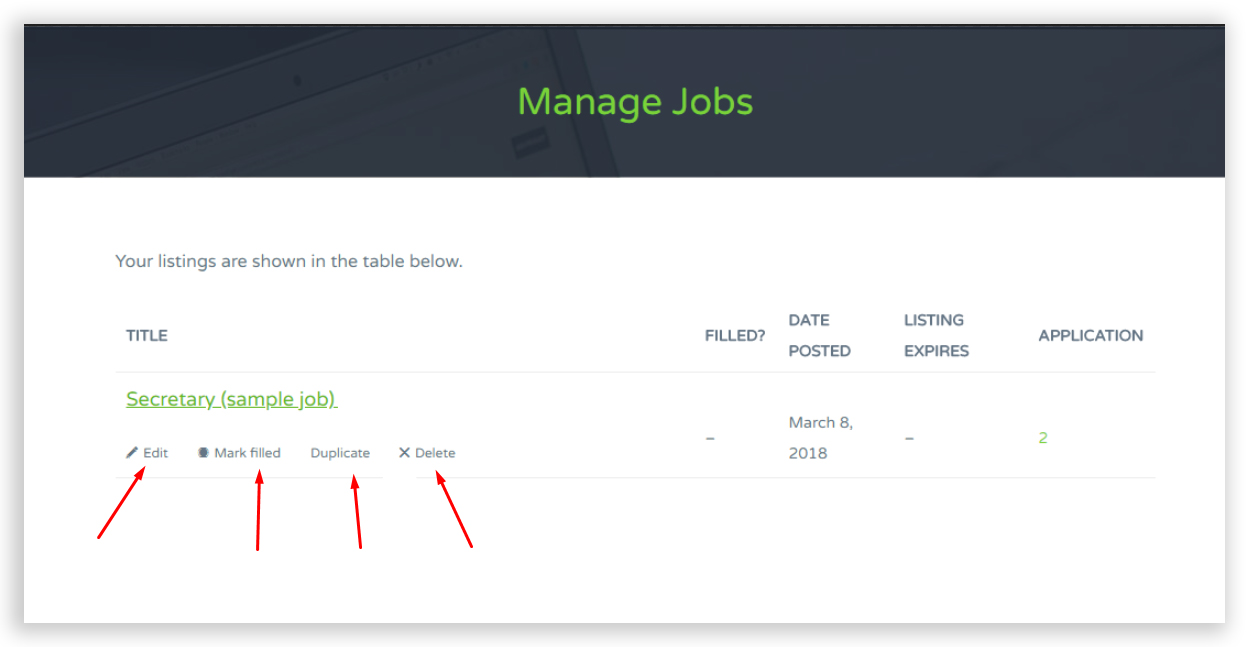
Editing your post works pretty much the way posting a job does, once you're satisfied with your changes, you can save them and they will automatically be updated.
If you mark a job as 'filled', it no longer shows up in job searches since it has been marked as 'filled'; it does stay in your job dashboard. You can always mark it back as 'not filled' and it will, once again, show up in searches.
You can also 'duplicate' a job listing if you'd like to post another job similar to the one you already have. Just make sure all the information is correct and up to date before you post it.
You can 'delete' your job easily by hitting the delete button and confirming that you'd like to delete the listing. Your job post will then be fully deleted from the system.