You can set up customized alerts so that you receive email notifications about new jobs that meet the criteria you are seeking.
Read the following short guide to see how.
Go to the job alerts page from the Be Hired drop down in the header menu.
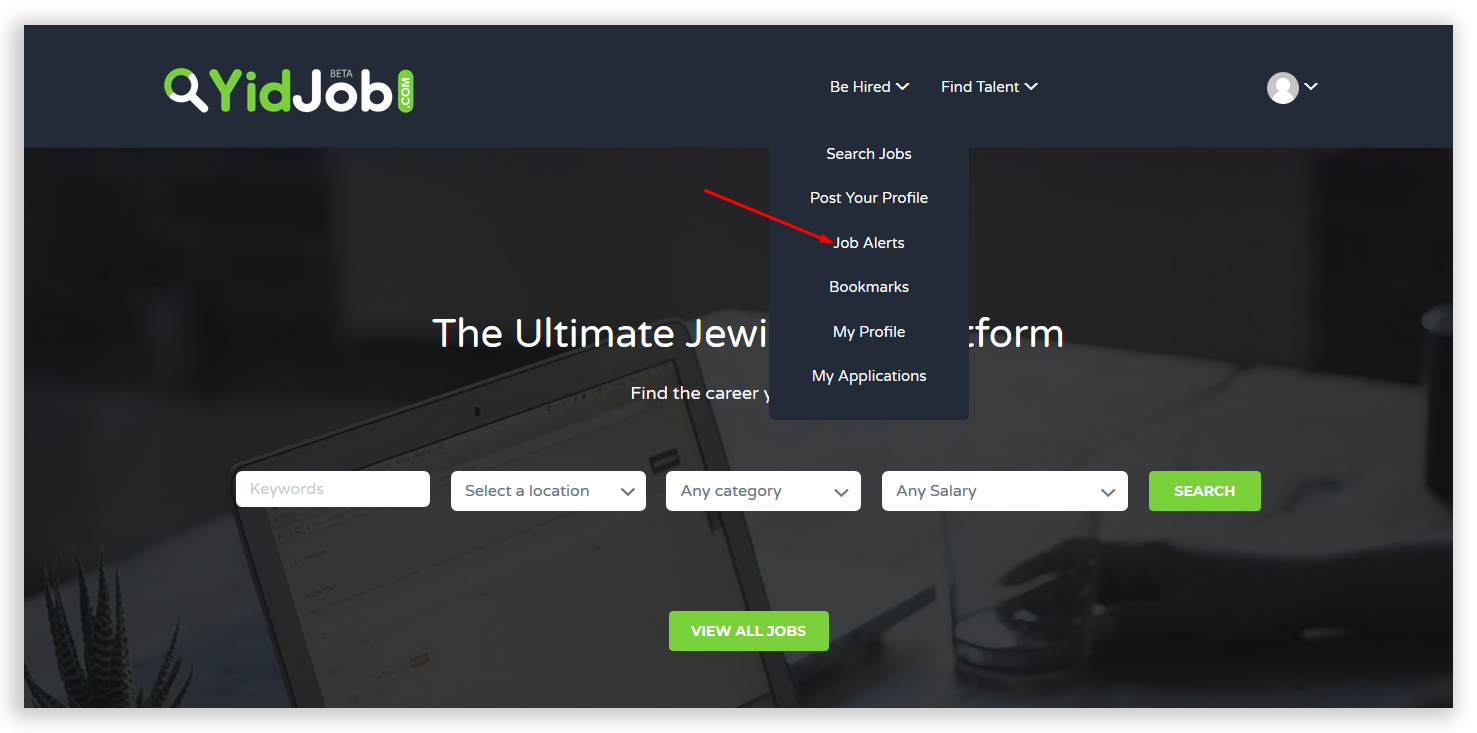
Here is where the job alerts you create will show up.
Click Add Alert in order to create one.
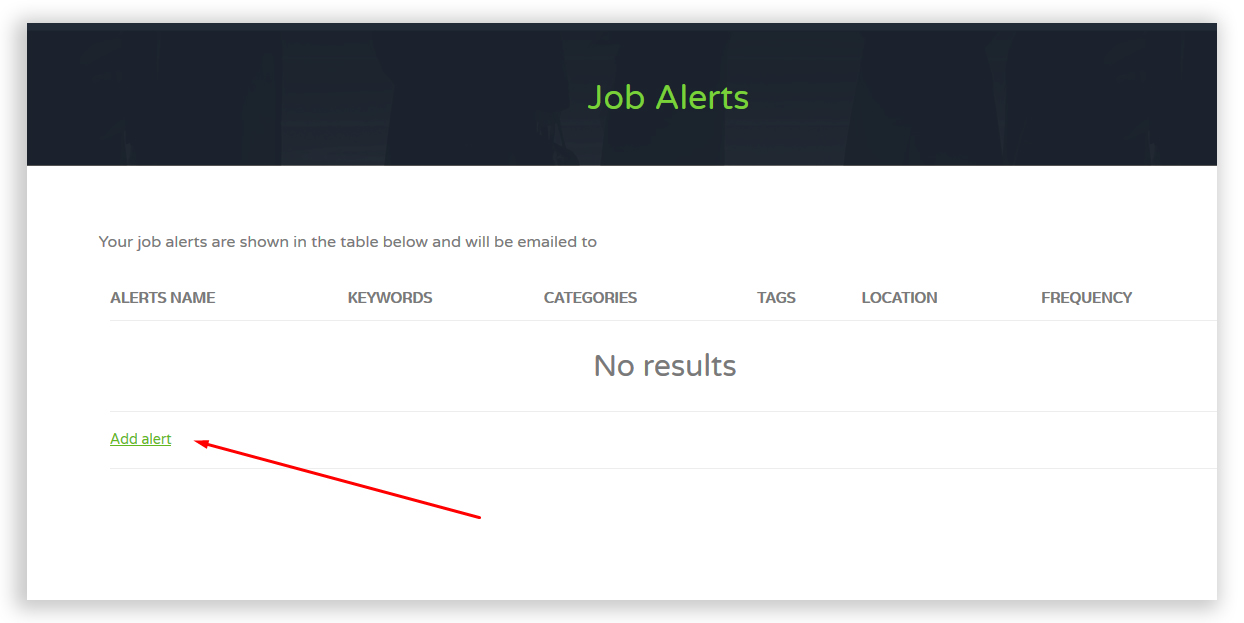
Fill in the proper fields to set the alert to your specifications.
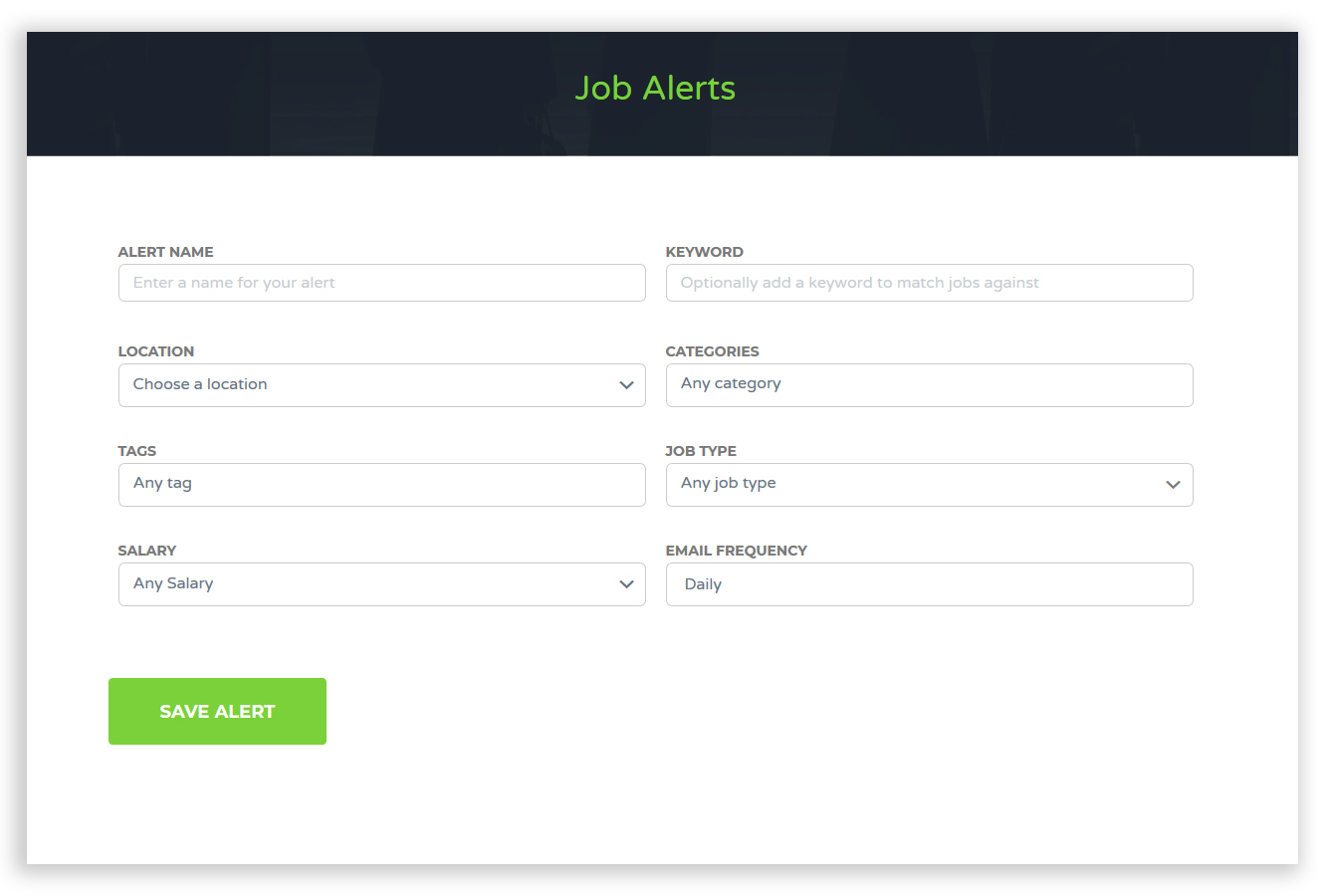
The alert name you enter identifies the alert for yourself. (eg: Full Time Office Jobs)
You can add keywords too, so that only jobs with those keywords should arrive to you (eg: secretary)
You can choose the location, add tags, and select the job type (full-time, freelance, etc...)
You can also select how often you'd like to receive these alerts; daily, weekly, or once in every two weeks.
Once done, click Save Alert.
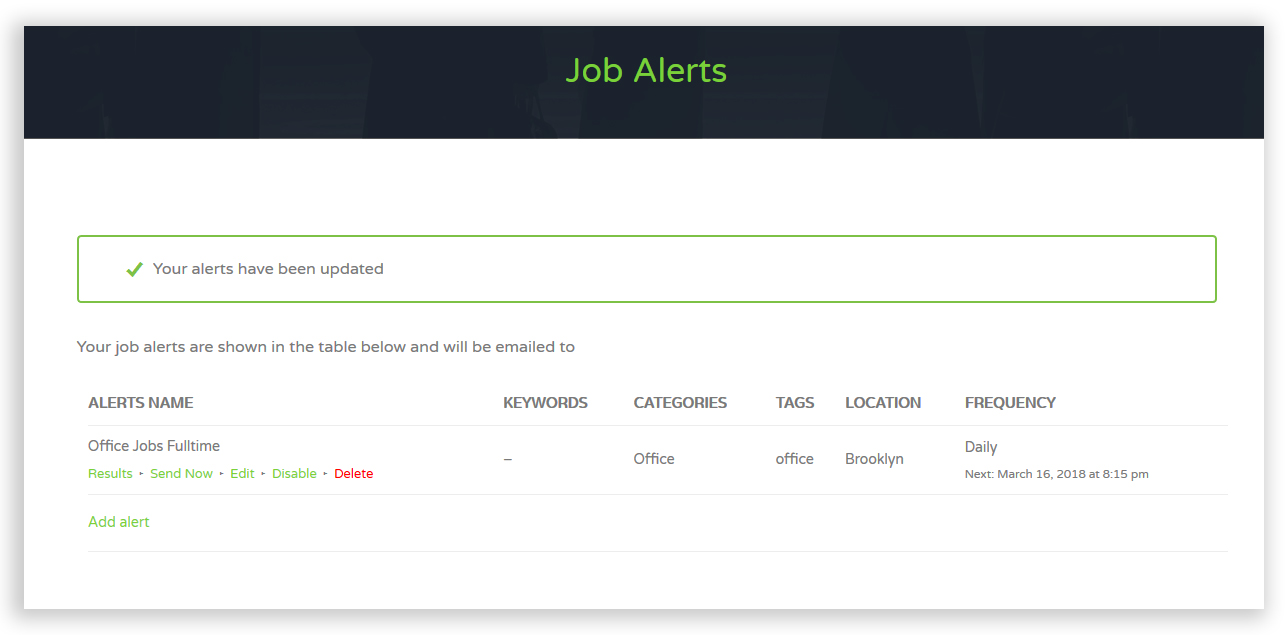
You will receive a message saying that your alert has been updated and be redirected to your Job Alerts page.
You can always come back here and see the results of your alert, trigger an email to yourself, edit the alert, disable it, or delete it completely.
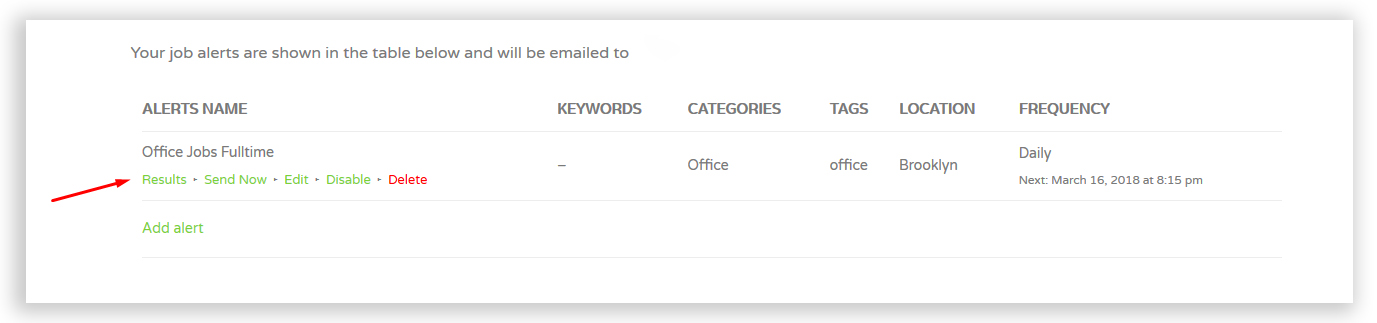
You can also create an alert, when you see a job posted and you'd like to receive alerts about jobs of that sort, by clicking Alert Me To Jobs Like This (on the job details page)
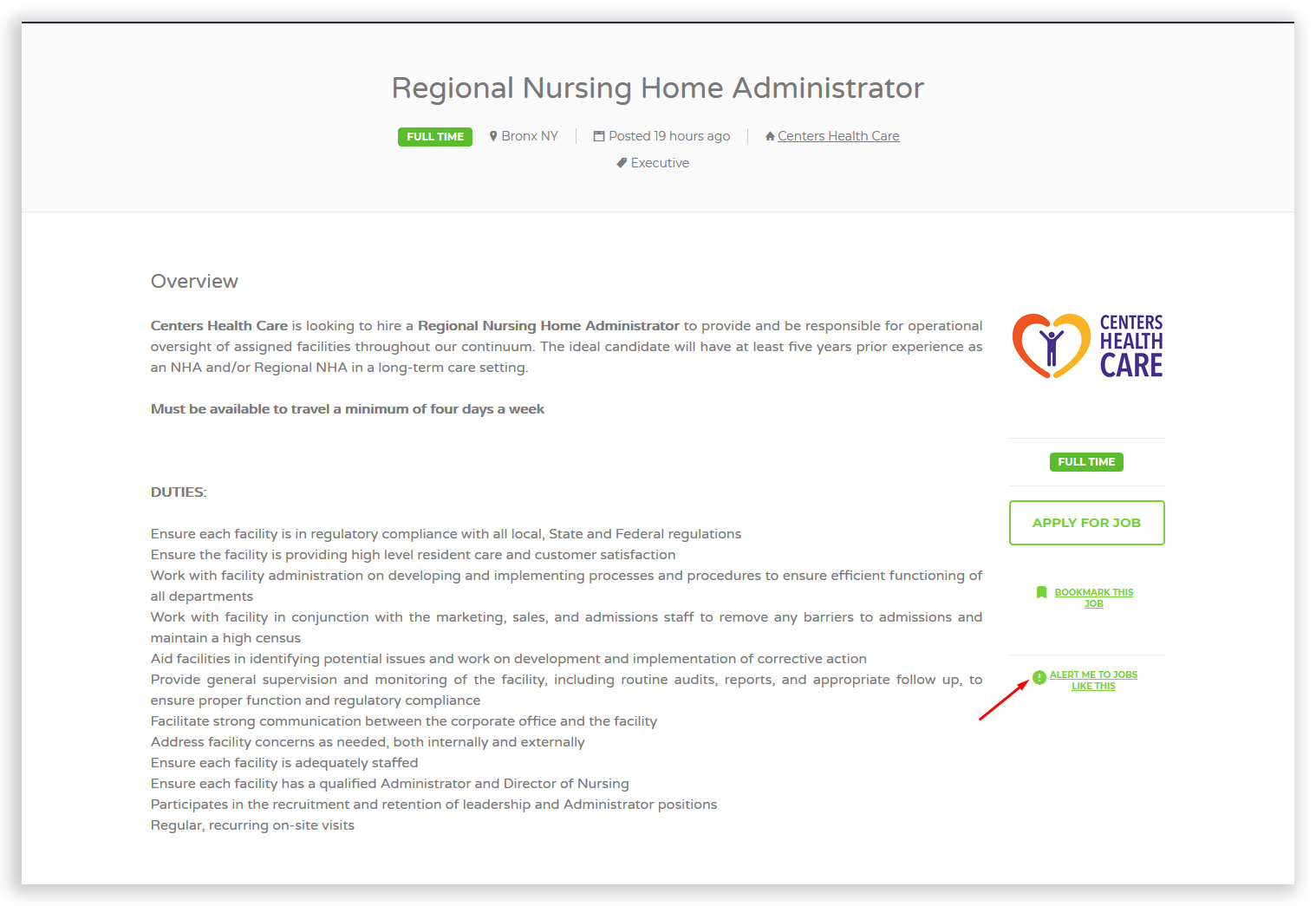
The fields will automatically be populated with what job type this is and you can tweak and change them to your liking.
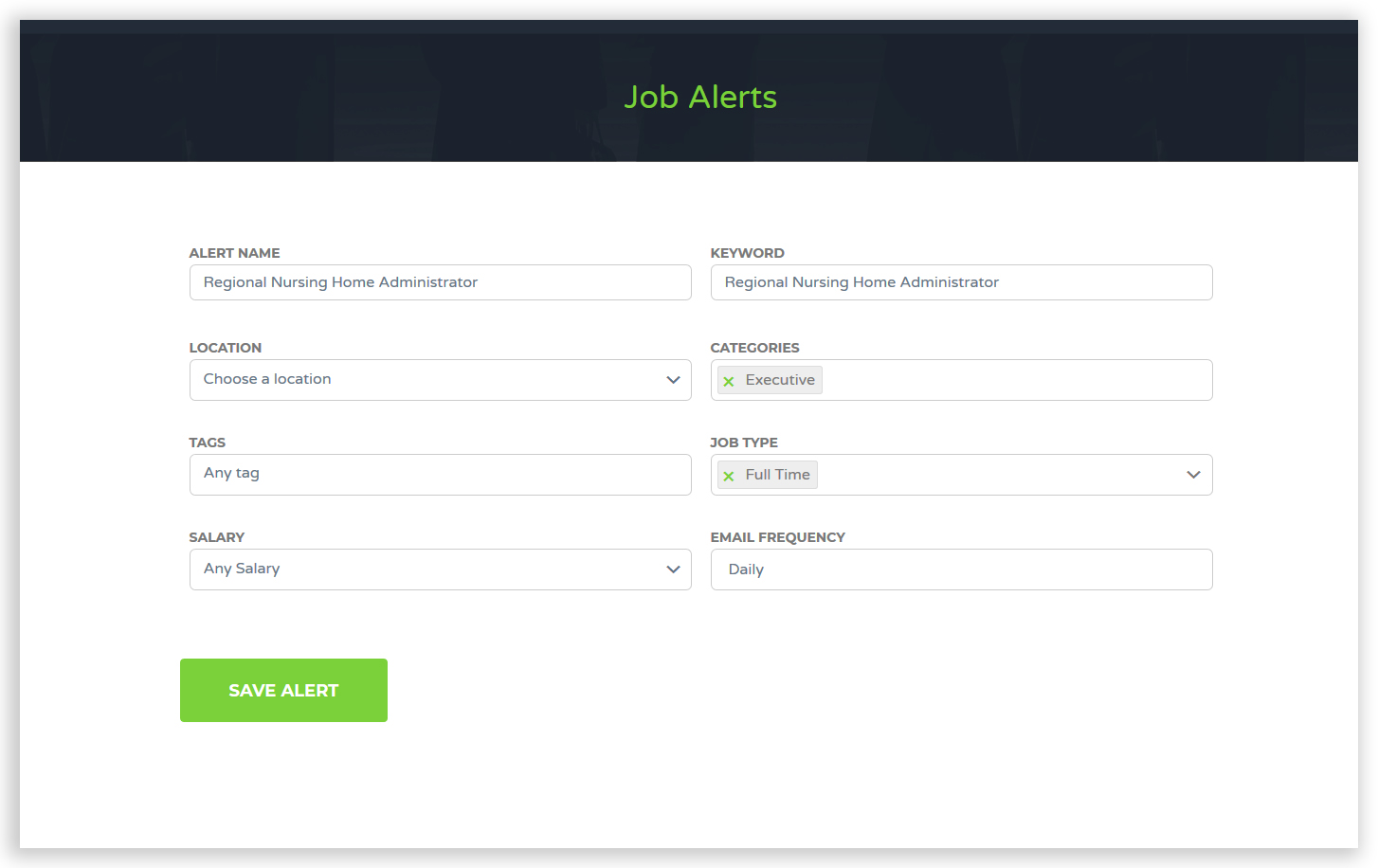
When done, continue saving and managing it like a regular alert.