You can set up customized alerts, so that you receive email notifications about new profiles that meet the criteria you are seeking.
Read following guide to find out how:
Go to the Resume Alerts page from the 'Find Talent' drop down in the main header menu.
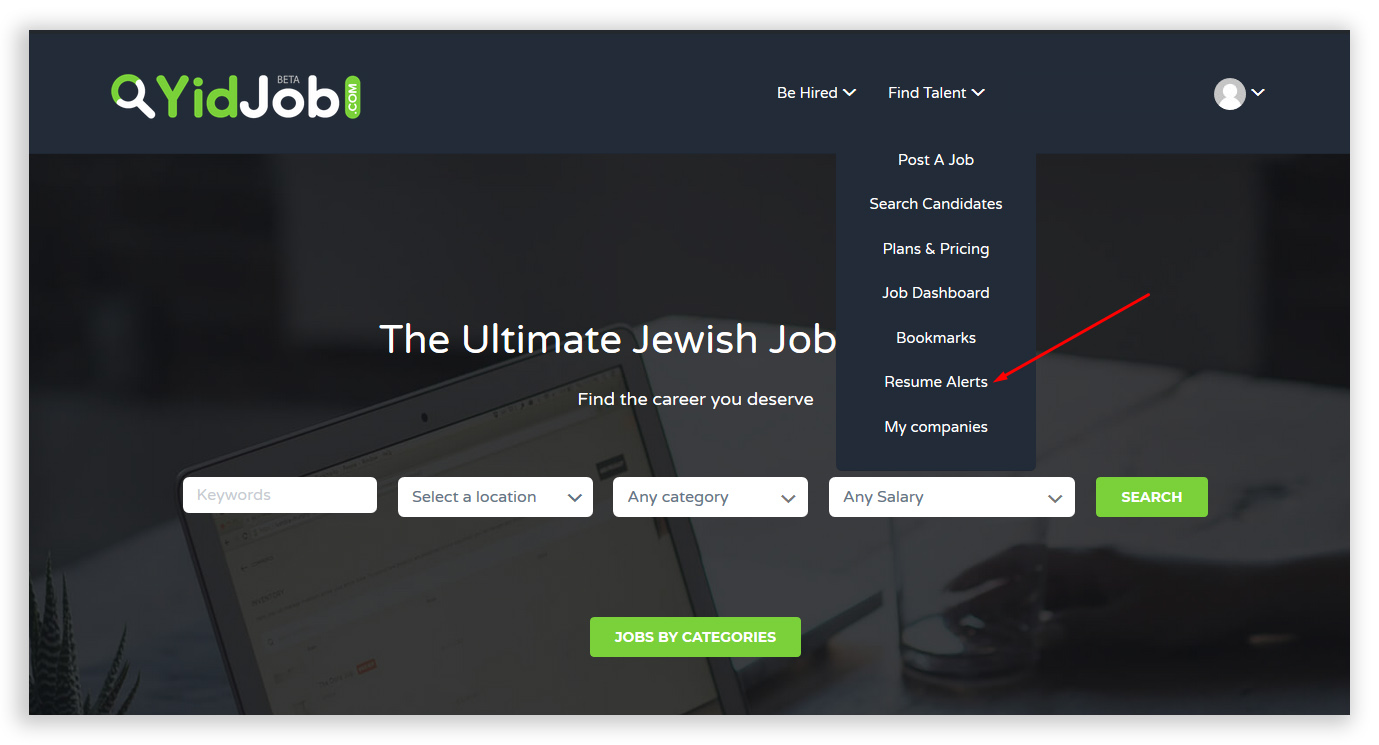
Here is where the resume alerts that you create will show up.
Click Add Alert in order to create one.
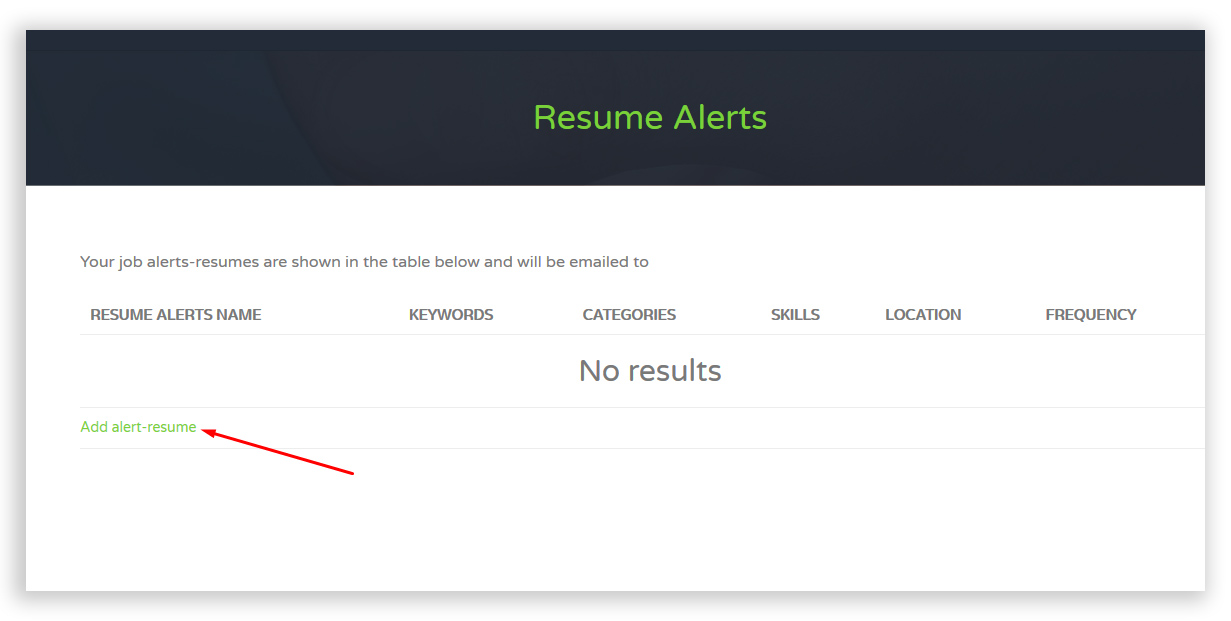
Fill in the fields properly in order to set the alert to your specifications.
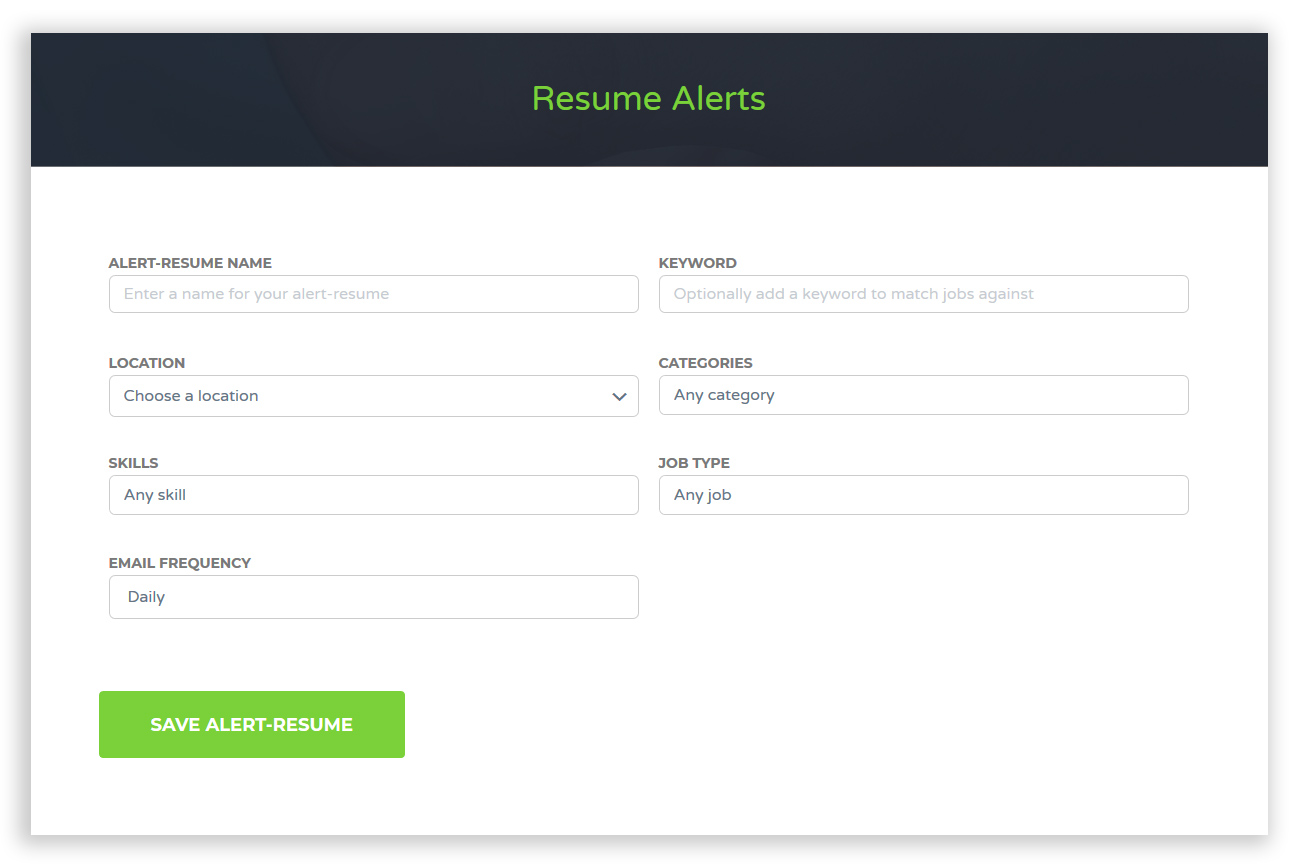
The alert name you enter identifies the alert for yourself. (eg: Office Resumes)
You can add keywords to so that only jobs with those keywords arrive to you (eg: secretary)
You can choose the location, add tags, and select the job type (fulltime, freelance, etc...)
You can also select how often you'd like to receive these alerts; daily, weekly, or once in every two weeks.
Once done, click Save Alert-Resume
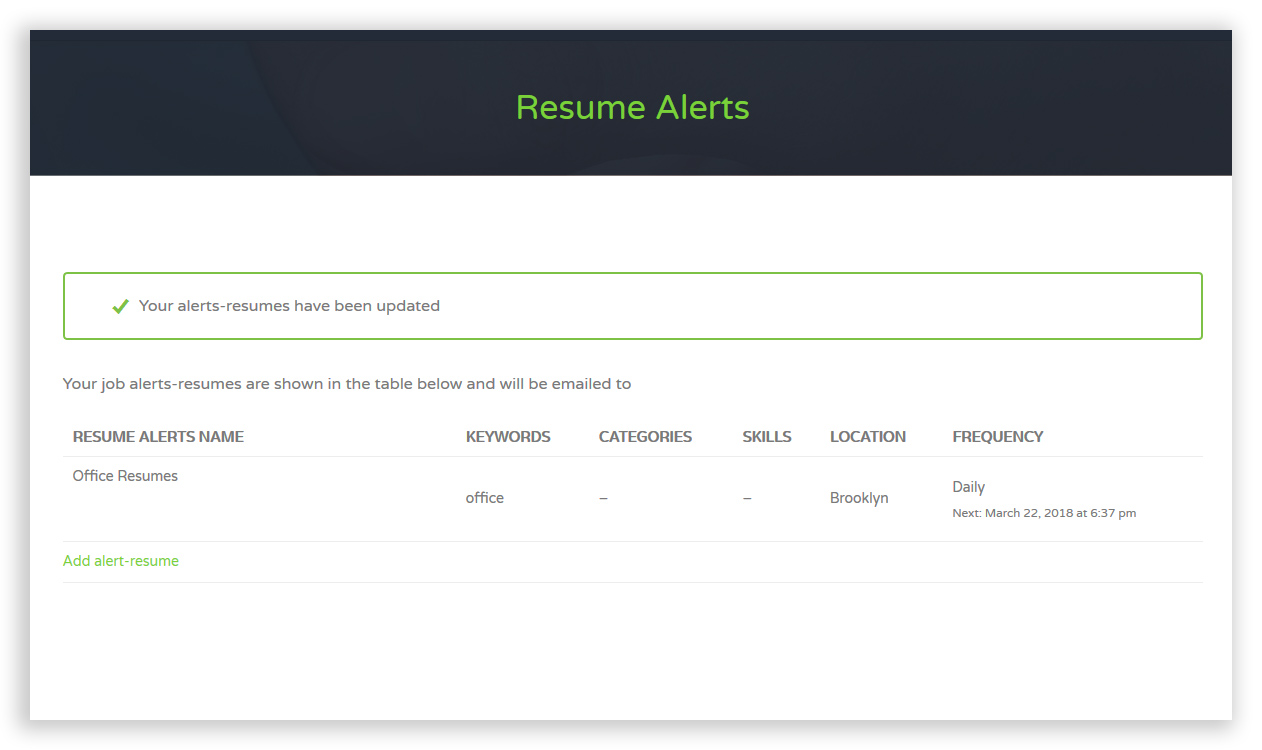
You will receive a message saying that your alert has been updated and be redirected to your Resume Alerts page.
You can always come back here and see the results of your alert, trigger an email to yourself, edit the alert, disable it, or delete it completely.
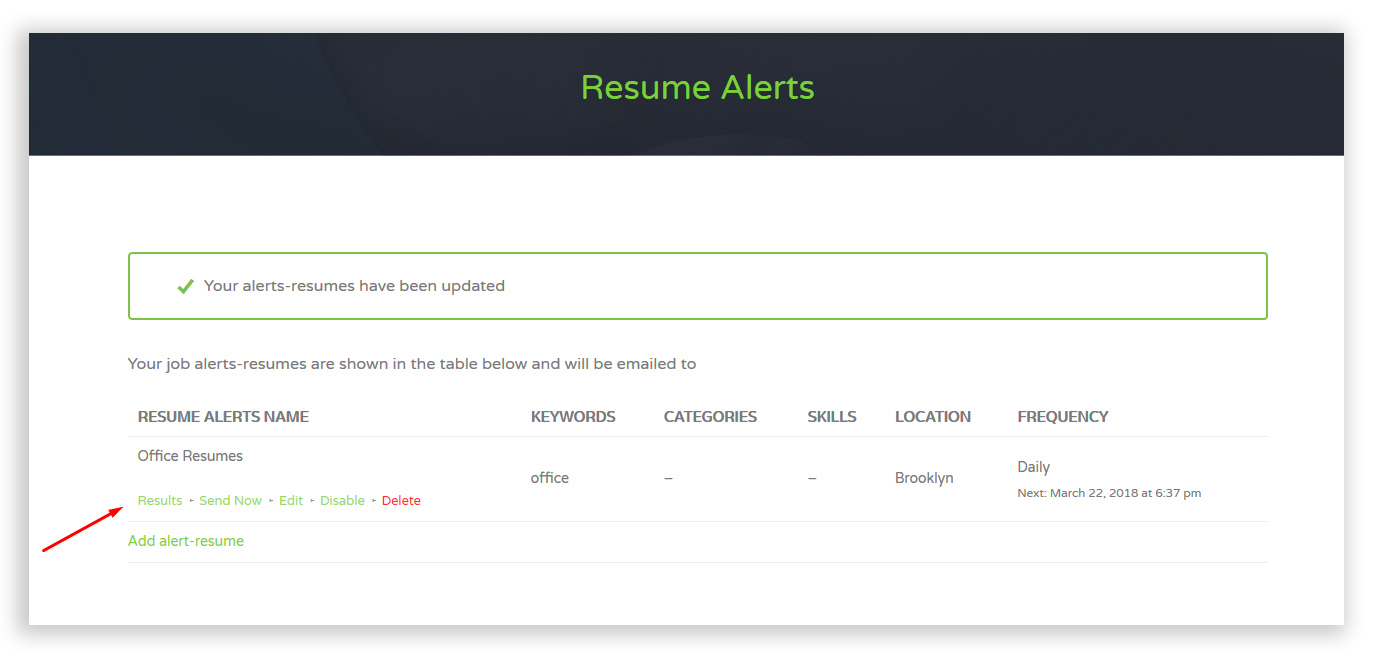
You can also create an alert, when you see a profile posted and you'd like to receive alerts about profiles of that sort, by clicking Alert Me To Resumes Like This (on the profile details page)
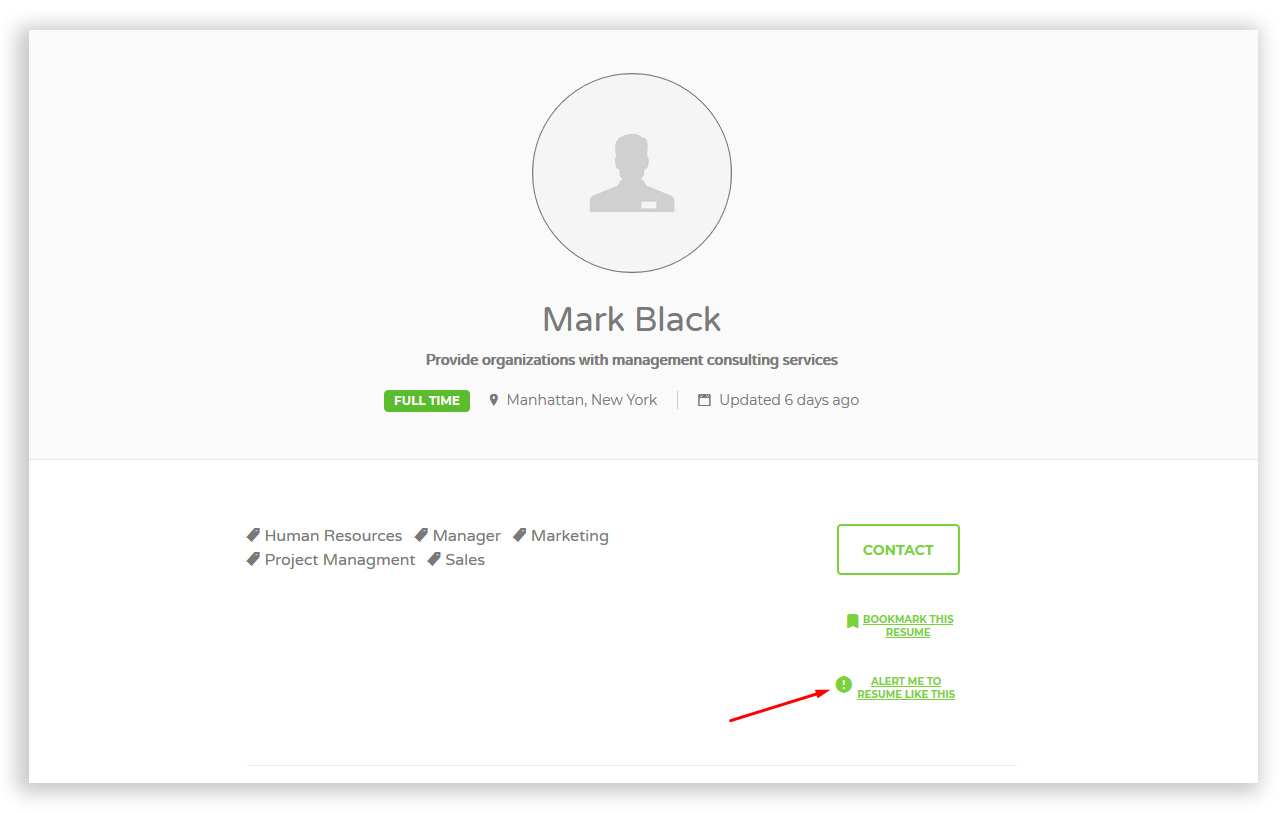
The fields will automatically be populated with what profile type this is and you can tweak and change them to your liking.
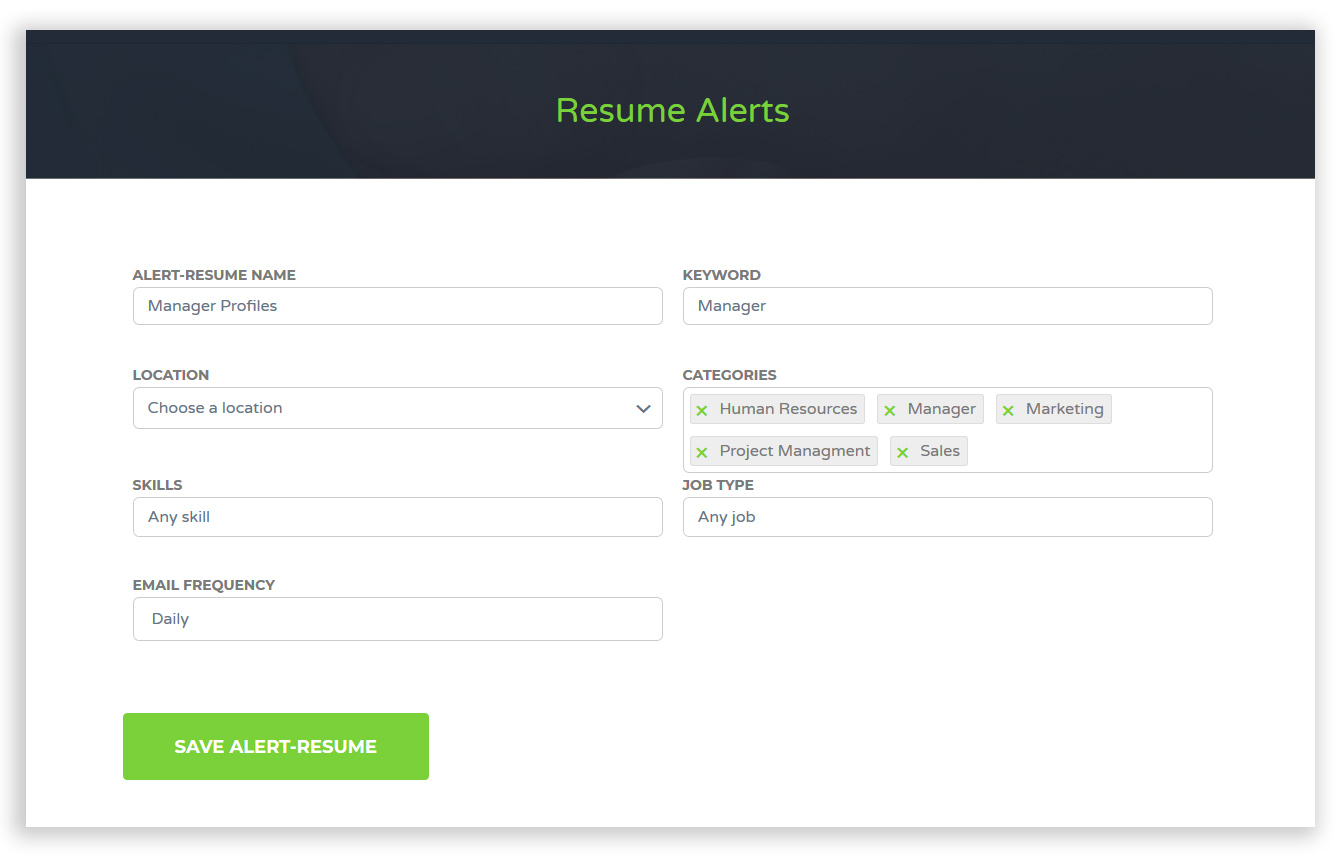
When done, continue saving and managing it like a regular alert.